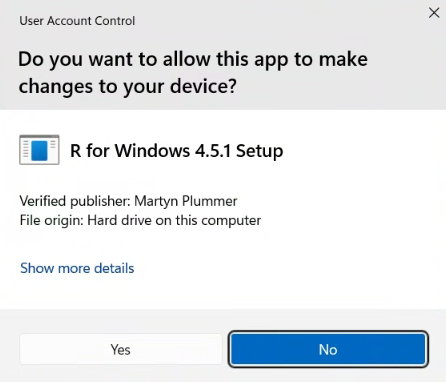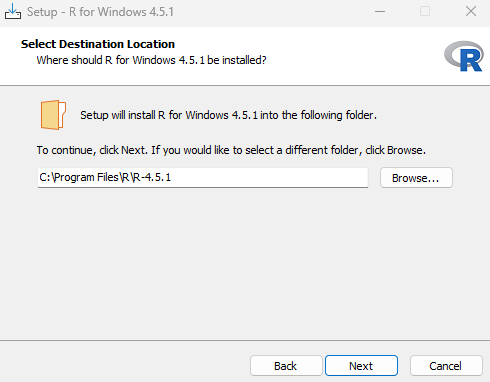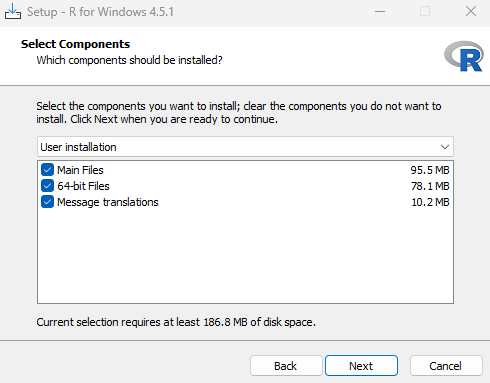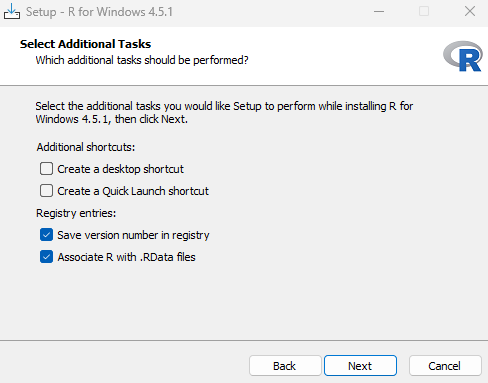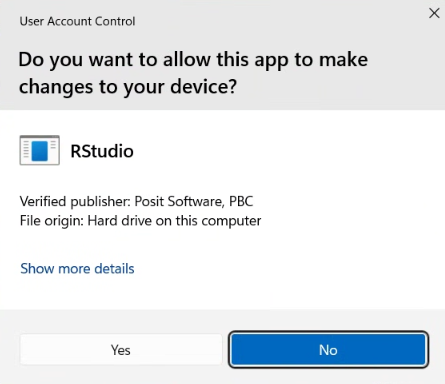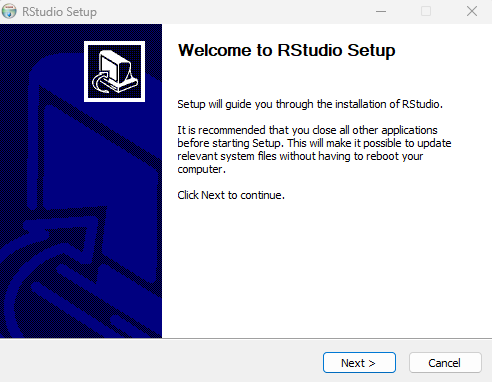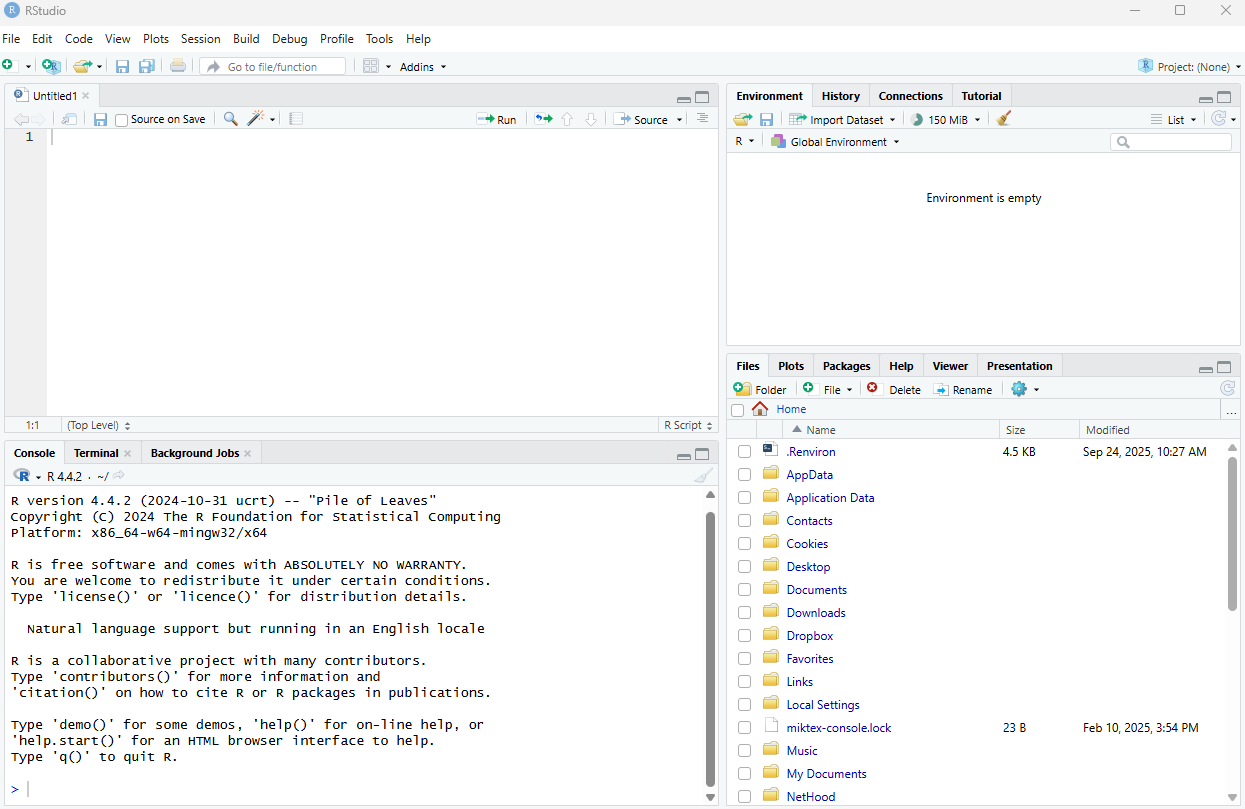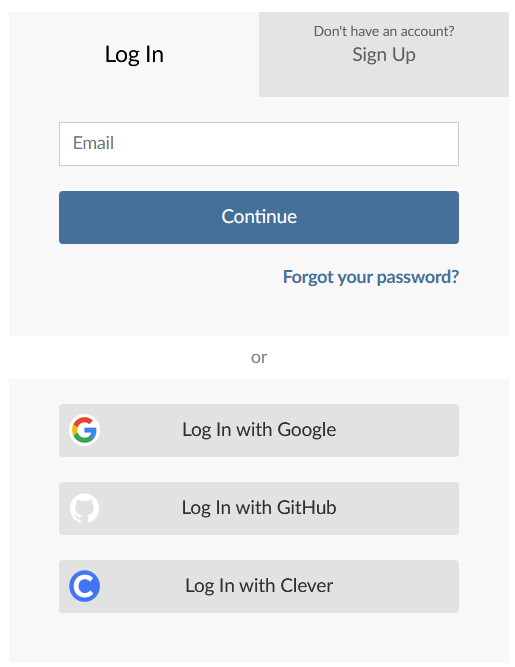Appendix A — Setup for the workshop
Thanks for your interest in the Introduction to R workshop. You will need to do the following, outlined below, before the workshop.
- Install R
- Install RStudio
- Posit Cloud (optional)
Most of these steps will require administrative privileges on a computer. Work with your IT staff to complete the setup if you do not have these privileges. As an alternative, you can use Posit Cloud to participate (see Section A.3), although we strongly encourage you to install the software on your personal computer for use after the workshop.
Please reach out if you have any issues with installation: mbeck@tbep.org. Most of these instructions have been reurposed from the USGS-R Training group and Data Carpentry.
A.1 Install R
R and RStudio are separate downloads and installations. R is the underlying statistical computing software. RStudio is a graphical integrated development environment (IDE) that makes using R much easier and more interactive. You need to install R before you install RStudio.
A.1.1 Windows: Download and install R
Go to CRAN and download the R installer for Windows. Make sure to choose the latest stable version (v4.5.1 as of October 2025).
Once the installer downloads, Right-click on it and select “Run as administrator”.
Type in your credentials and click yes (or if you don’t have administrator access have your IT rep install with Admin privileges).
You can click next through the standard dialogs and accept most defaults. But at the destination screen, please verify that it is installing it to C:\Program Files\R
At the “Select Components” screen, make sure all items are checked.
At this screen, uncheck ‘Create a desktop icon’ because non-admin users in Windows will be unable to delete it.
Continue through the installer until the installation is complete.
A.1.2 macOS: Download and install R
A.2 Install RStudio
A.2.1 Windows: Download and install RStudio
Download RStudio from here. Skip the step about installing R that was completed above.
Once the installer downloads, Right-click on it and select “Run as administrator”.
Type in your credentials and click yes (or if you don’t have administrator access have your IT rep install with Admin privileges).
Accept all the default options for the RStudio install.
A.2.2 macOS: Download and install RStudio
- Go to the RStudio download page
- Under Installers select the appropriate RStudio download file for macOS
- Double click the file to install RStudio
A.2.3 Check Install
Once installed, RStudio should be accessible from the start menu. Start up RStudio. Once running it should look something like this:
A.3 Posit Cloud (optional)
Posit Cloud provides an environment to use RStudio and the resources above through a web browser. We’ve created a workspace on Posit Cloud that includes most of the content described above. Open the following URL in a web browser: https://posit.cloud/content/11213234
You will see a login screen that looks like this:
Sign up using a personal login or existing account (Google, GitHub, etc.).
You’ll see the workspace in your browser once you’ve signed in (be patient, it may take a minute or two to load). You’ll need to make a permanent copy to save your work. Just click the button at the top marked “+ Save as Permanent Copy”. When this is done, the red text at the top indicating “TEMPORARY COPY” will no longer be visible.
Now you can follow along with the workshop content.